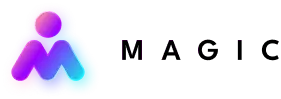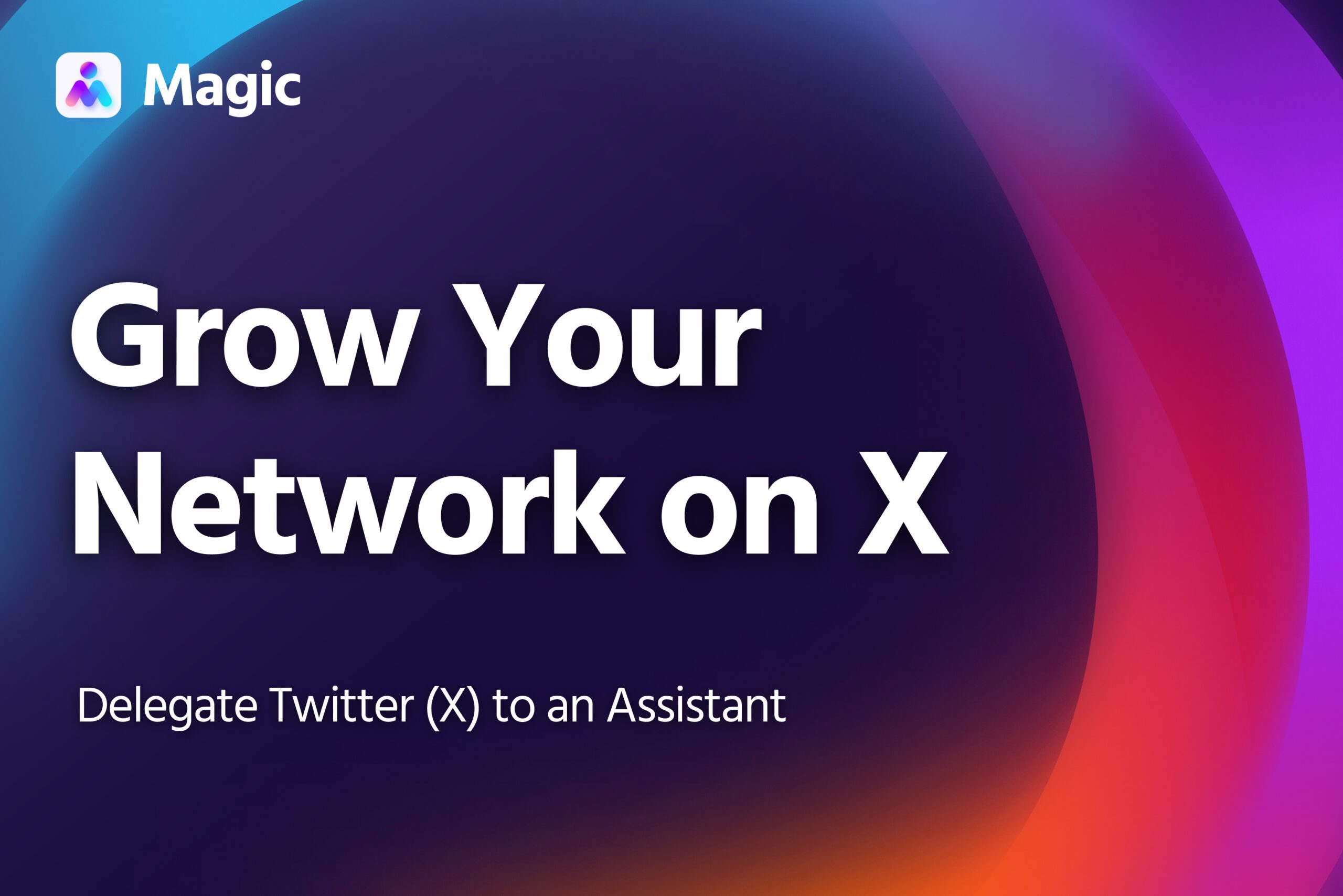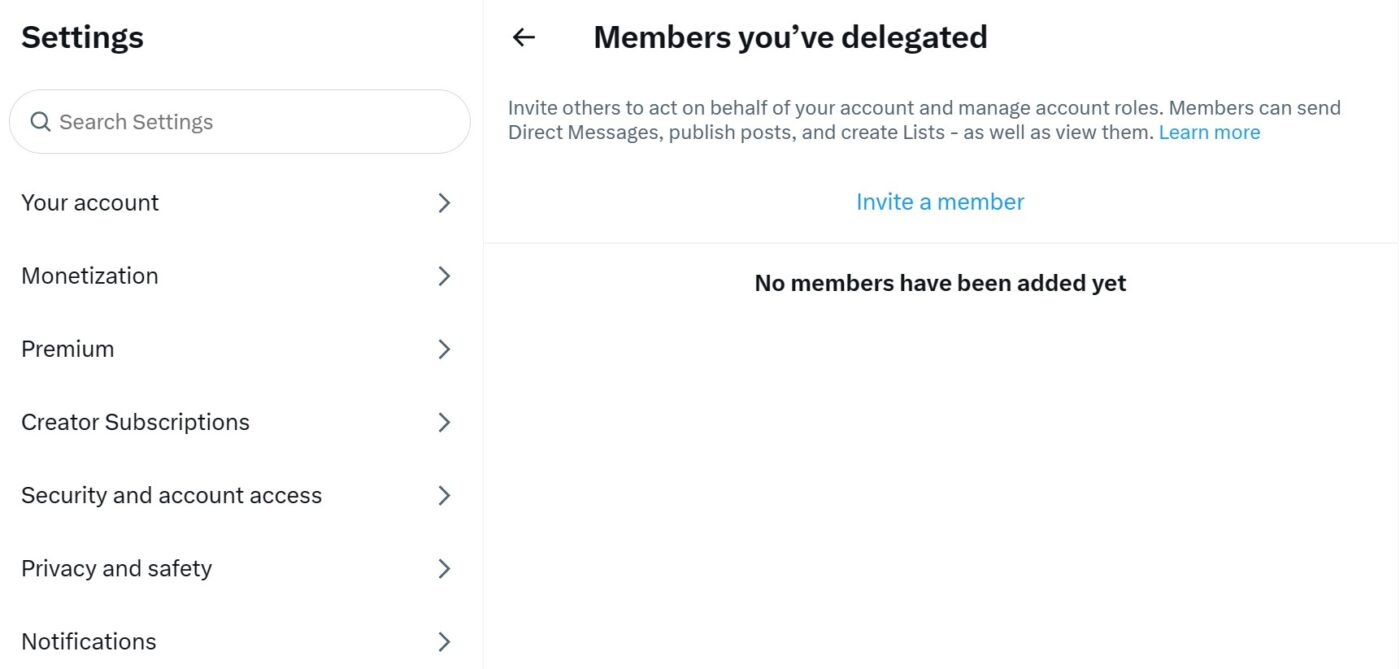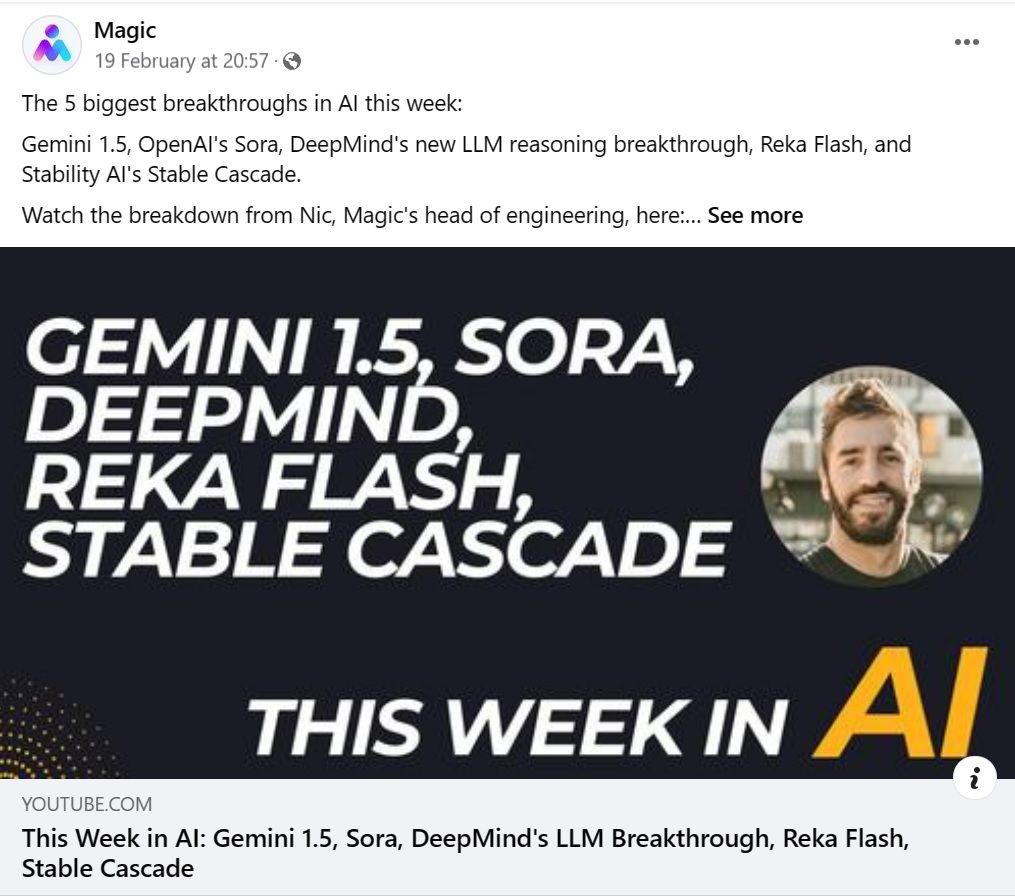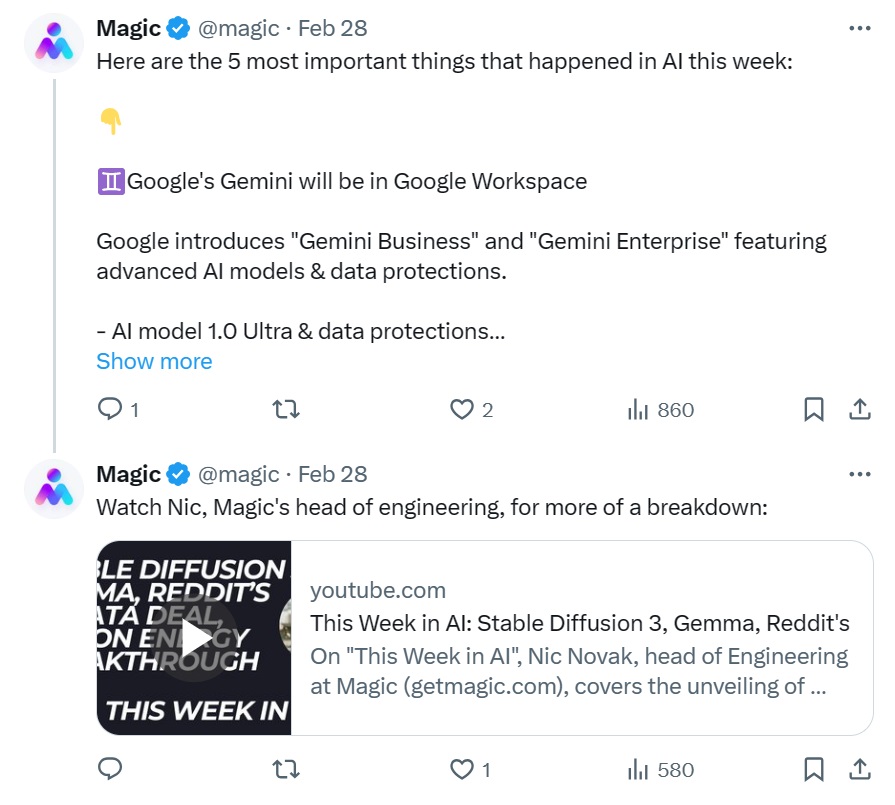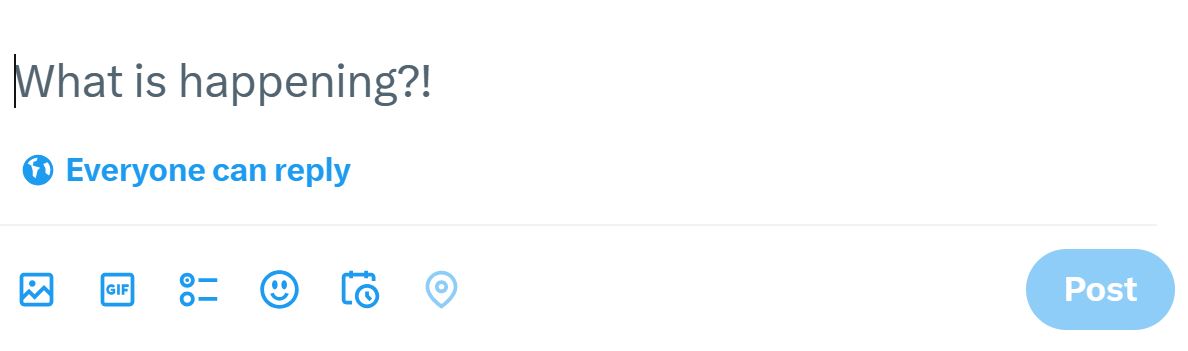Twitter (X) has become a popular platform for building professional networks and establishing thought leadership—and delegating Twitter to an executive assistant is a great way to stay active on the platform and reap the benefits.
Using the platform’s “delegate” feature, it’s quite easy to get started. Here’s how to delegate your Twitter activity to an assistant for better networking and engagement.
- Delegating Twitter (X) activity to an executive assistant can help you maximize the platform for networking and thought leadership.
- The platform’s built-in “Delegate” feature is a simple, secure way to give an assistant access to your account.
- An assistant can draft and schedule posts, and engage with other users on the platform to increase your brand presence and grow your following.
Getting Started
There are just two things to set up before delegating your X activity. First is getting your assistant access to your X account through the delegate feature. Second is to choose a channel through which you and your assistant can communicate.
Delegate Your Assistant on X
In 2023, X added a “delegates” feature to its basic desktop functions. The feature allows you to designate other X users as delegates, which gives them limited access to your account.
Before getting started, make your assistant one of your delegates on X. (They’ll need to make an account if they don’t have one available yet.)
- Content and Engagement: If you just want them to focus on posting and engaging with other users, you can make them a contributor. This allows them to post, schedule posts, like others’ posts, and read and send direct messages.
- Analytics: But if you also want them to work with your account’s analytics, you’ll need to make them an admin.
You can find the Twitter (X) “Delegate” options under “Security and account access” in the settings menu.
Establish a Communication Channel
Pick a channel for communication. All instructions you send will go through here, as will all updates and inquiries from your assistant. (Anything you regularly use with voice messaging and file attachments should be fine.)
For the most part, your assistant should contact you just once or twice a day regarding X activity. This should include:
- Post drafts for review
- Quotes of your posts that you can respond to
- A roundup of messages or comments you received
Content and Promotion
Posting to X forms the baseline of your activity. The general advice is to post to X three times a day at least, in order to maintain a regular presence. (Paid X users allow long posts now, but many users continue to use threads of posts each within the old 280-character limits; you can have your assistant test them out to see which works best for you.)
There are a few ways you can have your assistant create posts for you:
- Send a voice message: Record your thoughts on a topic you want to discuss and send it to your assistant, who can polish it and tweet accordingly. You could also send updates on what you’ve been doing for work, or other anecdotes your followers might find interesting.
- Repurpose posts on other platforms: If you post on other platforms, like LinkedIn, Medium or a company blog, you can have your assistant post quotes, excerpts or teasers from those. While you can link to the source material, make sure not to do so in the first post, since that will detract from your reach on X.
- Quote other users’ posts: Your assistant can use others’ posts as a springboard. This could mean echoing their ideas, challenging them, or going on a tangent. This is best saved for when your assistant has gotten accustomed to your brand/voice on X.
Here’s an example of how we adapted a Facebook post into Twitter (X) content. Make sure to keep hyperlinks out of the first post.
Review and Scheduling
Once your assistant has drafted posts using any of the three prompts above, they can send them to you for review through your chosen channel. Edit as needed, then have your assistant schedule them.
Click the calendar icon with a clock to schedule a post for later.
This way, you can review all tweet activity at once, and still have it posted at scheduled intervals throughout the day.
Engaging with Other Users
Another aspect of X you can delegate is engaging with other users on the platform.
- Monitor Quotes: One simple way to keep active is to have your assistant monitor users who quote you and interact with them. If they’re agreeing with your post or building on it, something as simple as a like will do. In other cases, your assistant can draft a reply and send it to you along with the quote.
- Comments and Direct Messages: Your assistant can round up all comments and direct messages you get each day and send them to you over your chosen channel. If you think any of them merit a response (whether a like or a reply), tell your assistant.
- Like and Follow: Your assistant can like responses to your tweets, and engage relevant accounts that like, repost or reply to your posts. Similarly, they can follow any accounts in your field that show up in the “Who to follow” sidebar or while they’re browsing the feed. (They can then unfollow any accounts that don’t follow back within a week.)
Find Your Rhythm
Delegating X activity to an assistant is a great way to maintain a regular presence on X. And since X doesn’t have stringent limits on activity (unlike, say, LinkedIn), you can continue to make your own posts or responses however you like. Think of X delegation as a means to set up a solid base for you to build upon.
It’s also extremely easy to set up. And if you’re delegating other social media activity, your assistant can run it all by you at the same time daily, so you don’t need to worry about it the rest of the day.
Magic can help you find a top-notch assistant to take care of social media and other routine work, such as admin work, email, or scheduling appointments. Just tell us what you’re looking for in an assistant, and we’ll find a great candidate for you.
Schedule a call anytime. We’re ready when you are.